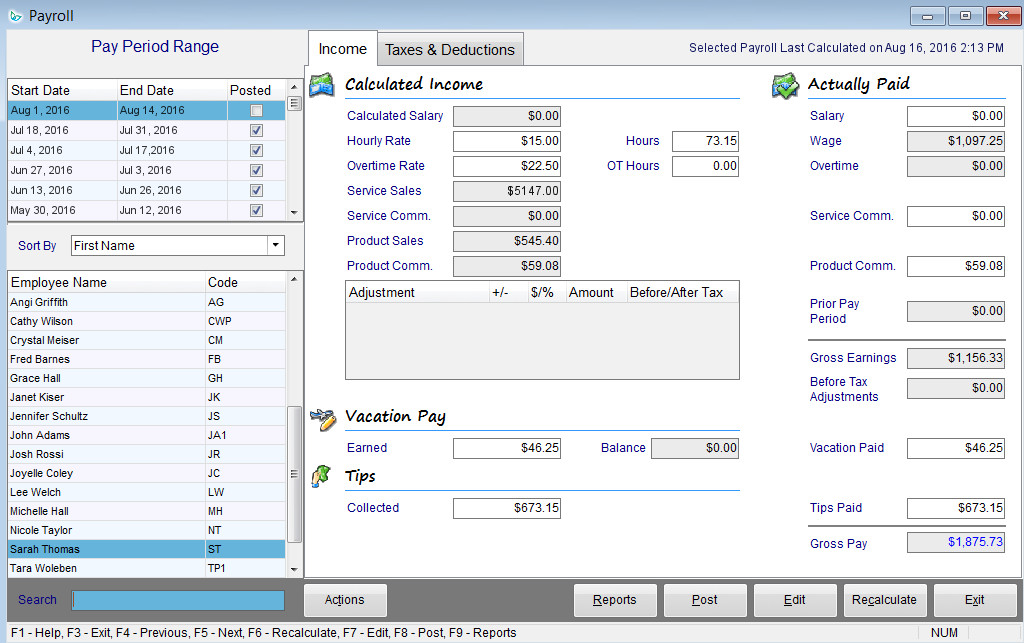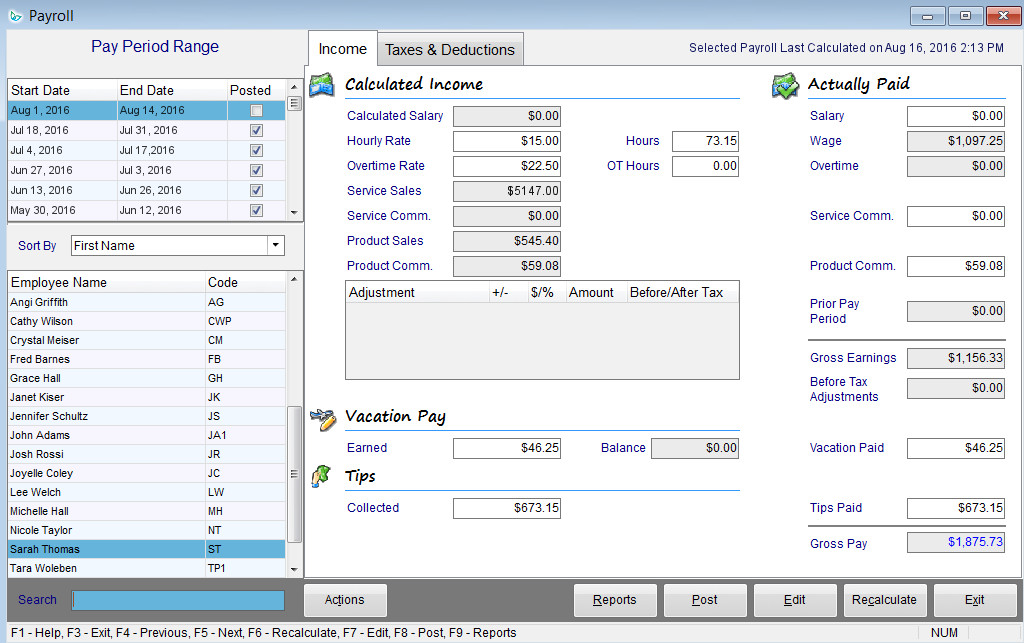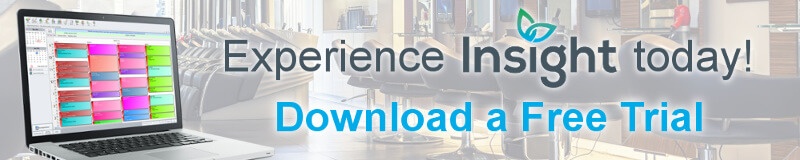Running your salon’s payroll through Insight Software is quick and hassle-free! With a built-in time clock and up-to-date tax tables for Canada and the United States, you don’t need to worry about calculating income or deductions on your own. Take a look at how to set up and run payroll in Insight.
Commission Setup
The first step is to customize your commission schemes. With Insight Software, you can manage commissions however you want! Create one scheme for all employees or one for each team member or job title.
Commissions can be based on an employee's gross sales or the net profit they generate. You can pay a flat commission (say 40%) for all sales or set up a multi-level system. An example of the latter would be where commissions start off at 40% for the first $500 sold, then rises to 50% for sales between $501 and $2000, and finally 60% for sales above $2001. This works great for rewarding top performers.
Alternatively, you can vary commission rates based on which services or products are sold. This method is ideal for incentivizing staff to push certain products or services. For example, basic services may provide employees with 30% commission while add-on services offer 50%. Employees would then earn more by upselling clients. You can also offer higher commissions for products that you want to clear out quickly or that have a higher profit margin.
Finally, you have the option to pay out commissions as a percentage of sales (most common method) or as a flat amount (think of a bonus for reaching sales targets).
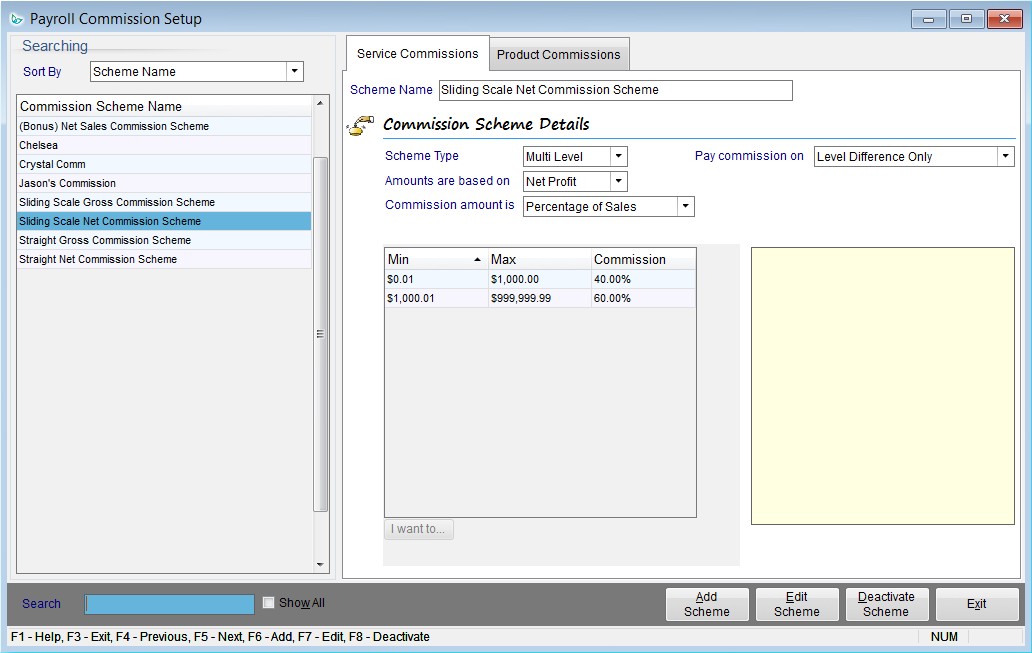
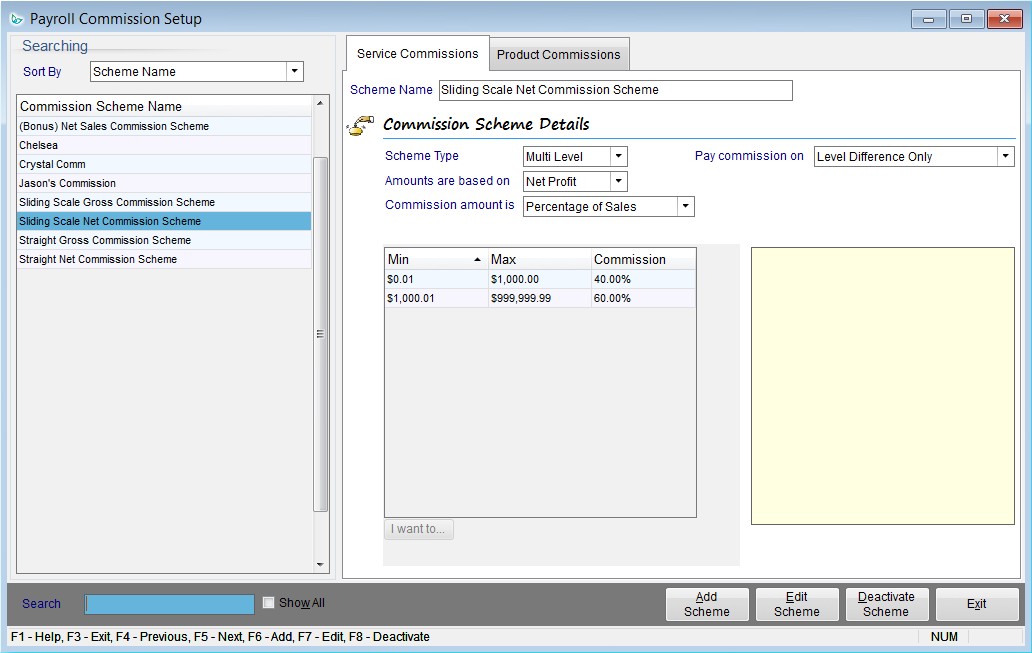
Employee Setup
When onboarding a new team member, it only takes a couple minutes to set up their payroll details.
1. Enter base salary and/or hourly wage. Determine the applicable overtime rate.
2. Choose the income formula for the employee:
a. Salary/Wage OR commission;
b. Salary/Wage AND commission; or
c. Wage OR service commission PLUS product commission
3. Select payroll frequency (weekly, bi-weekly, semi-monthly, or monthly).
4. Assign suitable commission schemes for products and services.
5. Enter how much vacation the employee earns. When you run payroll, you will have the choice of whether to pay it out or to keep it in a vacation bank.
6. Input tax-related details including any applicable federal tax credits, state withholding allowances, marital status, filing status, and number of dependents.
7. Decide if you will remit Social Security (S.S) and Medicare (Med.). Canadian businesses will be given the choice to remit Employment Insurance (EI) and Canada Pension Plan (CPP).
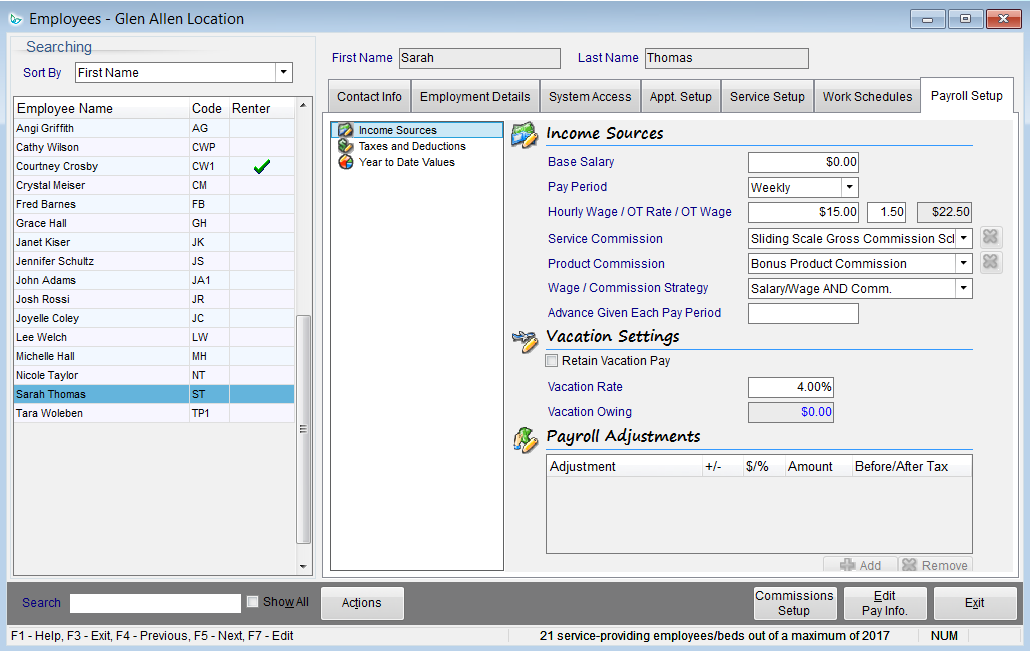
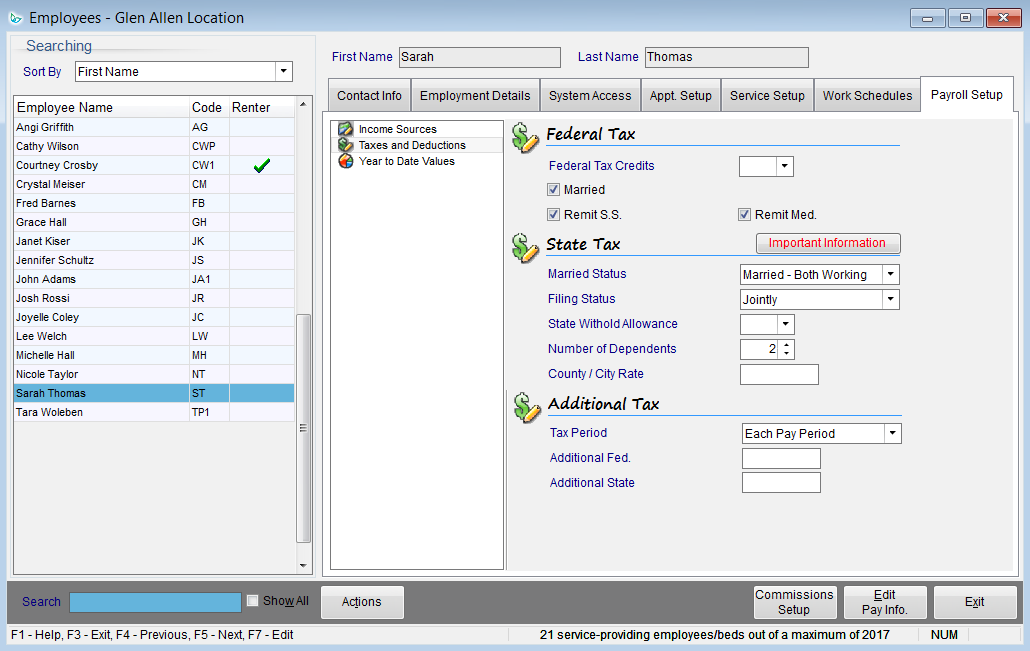
Running Payroll
Once set up, running payroll is a cinch. Click to create a new payroll run, select the pay period date range, and then salaries, wages, commissions, taxes and deductions are all calculated for you! Tips and vacation pay are included as well. With Insight, you can manually edit fields as necessary. For example if you gave an employee an advance, you can remove that amount from their current pay period. After making any adjustments, hit “Post” to finalize the pay run, then print or email pay stubs to your employees.